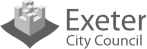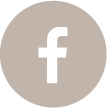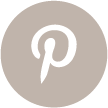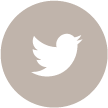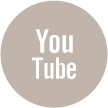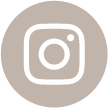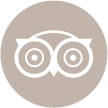Minecraft at RAMM

A bird's eye view of the Roman city
Step into past versions of Exeter in Minecraft
Discover what life was like in Roman, Tudor and 18th century Exeter in Minecraft. Museum staff identified significant times in the city’s history and worked with well-known Minecraft creators for a great gaming experience. Immerse yourself in the city’s past with places, people and objects. Go inside a museum object, discover archaeological objects where they were used and explore historic buildings.
The two versions of Roman Exeter are based on the city’s rich archaeological record. The Hogenburg map of Exeter lets you see Exeter as Tudor map makers did. 18th Century Exeter is based on the Hedgeland model in the Making History gallery and includes the object’s case.
https://bit.ly/EAPIT-Education
Minecraft project background
Sofia Romualdo’s University of Exeter PhD research into the Gameful Museum started the project with the Hedgeland map in 2017. RAMM initially worked with Adam Clarke and Victoria Bennet from The Common People, James Delaney from Blockworks and Johann Kruger from Dragnoz. The Exeter: A Place in Time AHRC funded project connects objects and interpretation with creativity through Minecraft.
RAMM was awarded the 2019 Working in Partnership prize by the Society of Museum Archaeologists for this work.
RAMM worked with Adam Clarke to create the later Bedrock and Education editions.
Java edition maps
The original Java edition Minecraft maps are also available to download:
- Explore 18th-century Exeter with the Hedgeland Model of Exeter http://bit.ly/RAMMHedgelandMap
- Discover Roman finds in the 1st-centruy AD Roman Fortress http://bit.ly/RAMMRomanfortress
- Expereince the Regional Roman capital city of Exeter 70 to 350 AD http://bit.ly/RAMMRomanCity
- Tudor Exeter - based on the Hogenburg map http://bit.ly/RAMMTudorExeter
How do I install the Java edition Minecraft at RAMM map in Minecraft?
Once you have downloaded the Minecraft at RAMM zip file (containing an individual map), to play and explore the map, follow these instructions:
1.Extract the map files with a ZIP extractor (saving the file to your desktop or Documents folder so that you can easily find it). ZIP files can usually be opened by your operating system without any problems.
2.Click the ‘Extract’ button and you will be asked for a location to extract to.
3.Extract the folder to your desktop or Documents folder so that you can easily find it.
For Windows
1.Click the Start menu and select ‘Run’.
2.Type%appdata% and press Enter.
3. Open folder named ‘.minecraft’ and then ‘saves’.
For OS X
1.Click the Go menu in Finder and select ‘Go to Folder’.
2.Type ~/Library/Application Support/minecraft/saves and press Return.
3.Copy the extracted map folder into the ‘saves’ folder that opens. Start the game. Your newly downloaded map will be available in your ‘Worlds’ list in Minecraft. Select it to begin playing and exploring your new map.
What are the system requirements?
The Minecraft at RAMM maps were created in Minecraft version 1.11.2. To play and explore these maps via your Minecraft account you will need the latest version of Minecraft.
See also: How do I run Minecraft page on the Minecraft website
See also: Support page on the Minecraft website